For being a self-proclaimed social media nerd, I am ashamed how long it took me to figure this out.
 |
| {my favorite pics from this past weekend} |
I am admittedly patting myself on the back as I am typing this!
For weeks – no, months – I have been wondering how THE HECK people were doing photo collages on their iPhones. They couldn't possibly be downloading everything into Photoshop and reuploading them right!?
I am sure you all have seen the before & after pics, the collages of people's fabulous weekends or new shopping finds and unless you were one of the lucky ones who KNEW the secret (or maybe it's only a secret to those who can't seem to figure it out), you may have been like me. Jealous and wondering if I somehow have a broken Instagram app. (I am not kidding. I kept hoping in my next update would have a collage option like everyone else. really jamie?!)
Well folks, thanks to Google, I am lost no more. My life is bigger and brighter than ever before.
And I am here to share my knowledge. :)
So, first and foremost. Instagram does NOT do photo collages. (even though they really should!) It's a completely separate app, which most people, had probably already figured out.
I did a little research here and here and I decided to download Frametastic. Why? Mainly because it's free and I am scared to spend any money in the iTunes store. But that's another story that would make you wonder if I really am tech-savvy at all, so we won't go there.
Once you get it downloaded, it's simple. Almost so simple you don't need this tutorial, but I'll continue just in case. :)
The first screen you get will let show you the options to select your frames. Are there a ton of possibilities? No, but I personally feel less is more to a sometimes indecisive person like me. For this example, I chose the frame in the bottom right corner. The one I had at the beginning of this post was done with the the middle row, far left option.
The next screen gives you your actual collage layout. It's up to you to fill up. Simply touch each square and this next screen will come up.
You can chose any picture from your library or take a new picture. I always take the photo on my camera and then upload it in, because then I
get to take advantage of the HDR option on the 4S. I love the sharpness
of it.
Once you have the photo in, you can double click the photo to size it (use your fingers to zoom in or out and move it around) and best of all, apply effects. The photo filters are not quite as fantastic as they are on Instagram, but they are pretty good, really. Plus, you can always put it in Instagram and put more filters on it if you are ready to commit yourself to a filter on top of a filter.
You can even adjust to strength of your filter. Too much sepia? Just tune it down. It's that simple.
One of my favorite features is that you even have flexibility with the border. Just click on the fourth little icon under your collage that looks like a frame and these options come up. If you are a color-coordinating freak like me, it's a nice perk. Plus, you can even change the width of the line.
And last, but not least, you can add a little "softness" to your border by simply rounding the edges. Just tap the last button in on the home page under your current collage (next to the frame button) and you can adjust the curve by dragging the slide. Easy peasy.
And the absolute best part of all (besides it being free!), is how convenient it is to share. Once you finish your collage, press the "send" button in the upper right hand corner and the world is at your fingertip. I especially love that you can save it directly to your photo and send it directly to Instagram. That's how you all have been doing it!
And your done. You have a fabulous picture like this ready for the online world...or a Red Stamp card, which is where I think this one is going. (What? You don't know about Red Stamp!? That will definitely have to be my next app post. It's fabulous.)
As you can tell, it's super easy. Welcome to "iPhone Photo Collage" club!
I am sure there are lots of other apps out there that do the same thing. Frametastic is just the one I like. What apps do you use?
And by the way, the pictures I used as examples are from a few weekends ago when my little brother was the big winner at SDSU's Little International, a showmanship contest where you show beef cattle, swine, dairy, horse and sheep. He was the Champion Overall Showman as a freshman, which is pretty impressive. I attempted to win that title at NDSU for four years...and never did. I don't think he's let that big ol' trophy out of his site since!
I have been meaning to post about it for a while, but this seemed like an easy way to do 2-in-1. Bam. Check that one off my list!
Can't wait to see your photo collages! And if, somehow, you all already knew what I just taught you, I am glad I am finally as SM-smart as you! :)
Happy Wednesday!
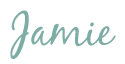
























I have totally been wondering the same thing!!!! Ha!
ReplyDeleteThanks for the informational blog!! I thought I was nuts not being able to figure that out on instagram!
Thanks again hun! Hope your doing well!!
I've been searching online, asking on twitter, looking high & low for the answer! Thank you for welcoming me into the Instagram collage club! I now feel like one of the "cool kids"!! Officially following your blog! Can't wait to hear about the red stamp!
ReplyDeleteYou can follow my #agblog at.. www.nlstarr.blogspot.com
Thanks:)
Hey! Sorry! Ignore that last part you already follow me! Surprised I wasn't following you! Anways, can't thank you enough for showing me. It was driving me crazy how I couldn't figure it out!!
ReplyDeleteTHANK YOU! I was also waiting for my instagram to update and was too ashamed to ask any of those super-duper bloggers/instagrammers out there how in the world they were doing the collages for fear of looking like a total nerd. Excellent post...
ReplyDeleteThanks so much for this post! I'm not to blogging, not reading them, but actually having my own! :) I linked up for the first time today on http://frommygreydeskblog.com for her High Five for Friday link up. I am so jealous of everyone's cute photo collages, but after reading your post, I can make my own for next week! THANKS SO MUCH! :)
ReplyDeletehttp://myhappyplate.blogspot.com